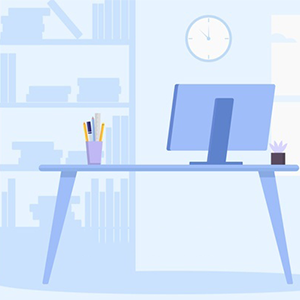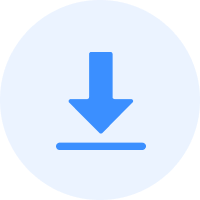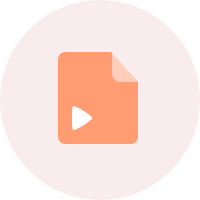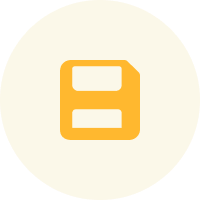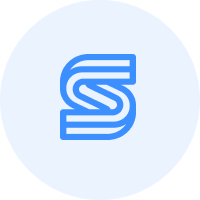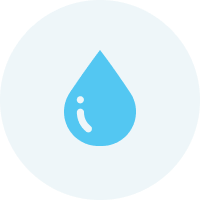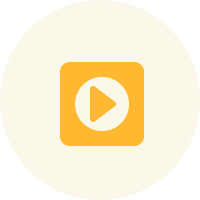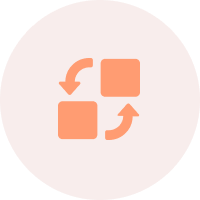Use SssTikvideo to Save TikTok without Posting
Are you someone who loves using TikTok’s video recording features but isn’t too fond of posting your content? Do you want to save videos from TikTok without posting them? If so, then you’ll be pleased to know that there is a way to do just that! SssTikVideo is a great tool that allows users to save TikTok without posting videos! Read on to find out how you can use SssTikVideo to download TikTok videos without posting them!
- How to Save TikTok Videos without Watermark?
- How to Save All TikTok Drafts at Once?
- How To Create a TikTok Video without Posting It?
- Different Tutorials for Different Devices to Save TikTok Using SssTikVideo
- Things To Keep in Mind
How to Save TikTok Videos without Watermark?
If you download a video directly from the TikTok app’s built-in save feature, you’ll notice that there’s a watermark in multiple locations on the video. This can be quite annoying, especially if you’re planning on using the video for something other than TikTok.
Fortunately, there’s an easy way to save TikTok videos without watermark using SssTikVideo! All you need to do is follow these simple steps:
- Launch the TikTok app and go to the video that you want to save.
- Tap on the Share button located at the bottom of the screen.
- Select Copy Link from the share menu.
- Launch SssTikVideo and paste the link into the input field.
- Click on the Download button.
- Wait for the download to finish and enjoy your watermark-free TikTok video!
How to Save All TikTok Drafts at Once?
TikTok allows users to save videos as drafts so that they can be edited and posted at a later time. However, there is no way to save all TikTok drafts at once. This can be quite frustrating, especially if you have multiple drafts that you want to save.
But there’s a workaround! All you have to do is change your privacy settings to “Only Me” and then post your drafts. This will save all of your TikTok drafts without posting them (at least not until you change your privacy settings back to “Everyone”).
Here’s how you can do it:
- Launch the TikTok app and go to your profile page.
- Tap on the Privacy and Safety option.
- Select Only Me from the “Who Can…” section.
- Now, go to your drafts and post them.
- All of your TikTok drafts will be saved without posting them for the general public to see!
How To Create a TikTok Video without Posting It?
To save a TikTok video without posting it, you have to first create the video. You can do this by following these simple steps:
- Open the TikTok app and sign in.
- Tap on the “+” icon to start creating a new video.
- Use the app’s filters and effects to enhance your video.
- When you’re happy with your creation, tap on the “Share” button.
- On the caption page, you will see an option saying “Who can see my video” with a privacy setting next to it.
- Tap on the “Private” option
- Post your video!
Now that you know how to create a TikTok video without posting it, let’s take a look at how you can save it using SssTikVideo.
Different Tutorials for Different Devices to Save TikTok Using SssTikVideo
SssTikVideo aims to facilitate the downloading of TikTok videos in the most user-friendly way possible. This way, irrespective of your device or operating system, you can save videos from TikTok without any hassle.
Below, we are going to share three different tutorials on how you can download TikTok video without posting it using SssTikVideo, depending on your device. These include:
- Tutorial for Windows PC/macOS
- Tutorial for Android phones
- Tutorial for iPhone or iPad
Windows PC/macOS Tutorial to Download Video from TikTok Without Posting
Whether you’re a Windows or macOS user, you can save TikTok without posting it by following the steps below:
- Open the TikTok app and sign in.
- Find the video you want to save and play it.
- Click on the arrow icon located at the bottom right-hand corner of the video.
- A pop-up menu will appear. From here, select the “copy URL” option.
- Open a new tab in your browser and go to SssTikVideo.com.
- Paste the URL of the TikTok video in the designated space on the website and click on the “Download” button.
- Your video will now start downloading!
Android Tutorial to Download TikTok Video without Posting
If you have an Android phone, you can download video from TikTok without posting it by following these steps:
- Open the TikTok app and sign in.
- Find the video you want to save and play it.
- Tap on the arrow icon located at the bottom right-hand corner of the video.
- A pop-up menu will appear. From here, select the “copy URL” option.
- Close the TikTok app and open your mobile browser.
- Go to SssTikVideo.
- Paste the URL of the TikTok video in the designated space on the website and click on the “Download” button.
- Your video will now start downloading!
iPhone/iPad Tutorial to Save TikTok Without Posting
Downloading media on iOS devices is slightly different from on Android or Windows. However, it’s still pretty straightforward! As an Apple user, to download video from TikTok without posting, you will need to download the Documents by Readdle app first. Once you have done that, follow the steps below:
- Open the TikTok app and sign in.
- Go to the video you want to save
- In the bottom-right corner of the video, tap on the share icon.
- A new menu will pop up. From here, select “Copy Link.”
- Open the Documents by Readdle app and go to the “Browser” option.
- Go to SssTikVideo’s website: SssTikVideo.com.
- Paste the link to the TikTok video in the designated space and tap on “Download.”
- Your video will now start downloading!
And that’s it! These are three simple and easy ways you can download TikTok without posting it. Whether you’re using an Android phone, an iPhone, or a PC, you can follow the steps in any of the tutorials above to save your favorite videos without having to post them.
Things To Keep in Mind
Before you start downloading videos left and right, there are a few things you should keep in mind when you save a TikTok without posting it:
- Make sure that your video is not set to “Public” when you post it. If it is, anyone who has the link will be able to save and download the video.
- You cannot save a TikTok draft. If you want to download a draft video you made, the only way to save it is by posting it.
- After downloading a video from TikTok, you can find it in your device’s “Downloads” folder. For iPhone and iPad users, the video will be saved in the “Documents” app.
Conclusion
Start using SssTikVideo to save a TikTok without posting it! This way, you can keep your favorite videos to yourself or share them with whoever you want without having to worry about them being publicly available. Give it a try and see how easy and convenient it is!